Export Results
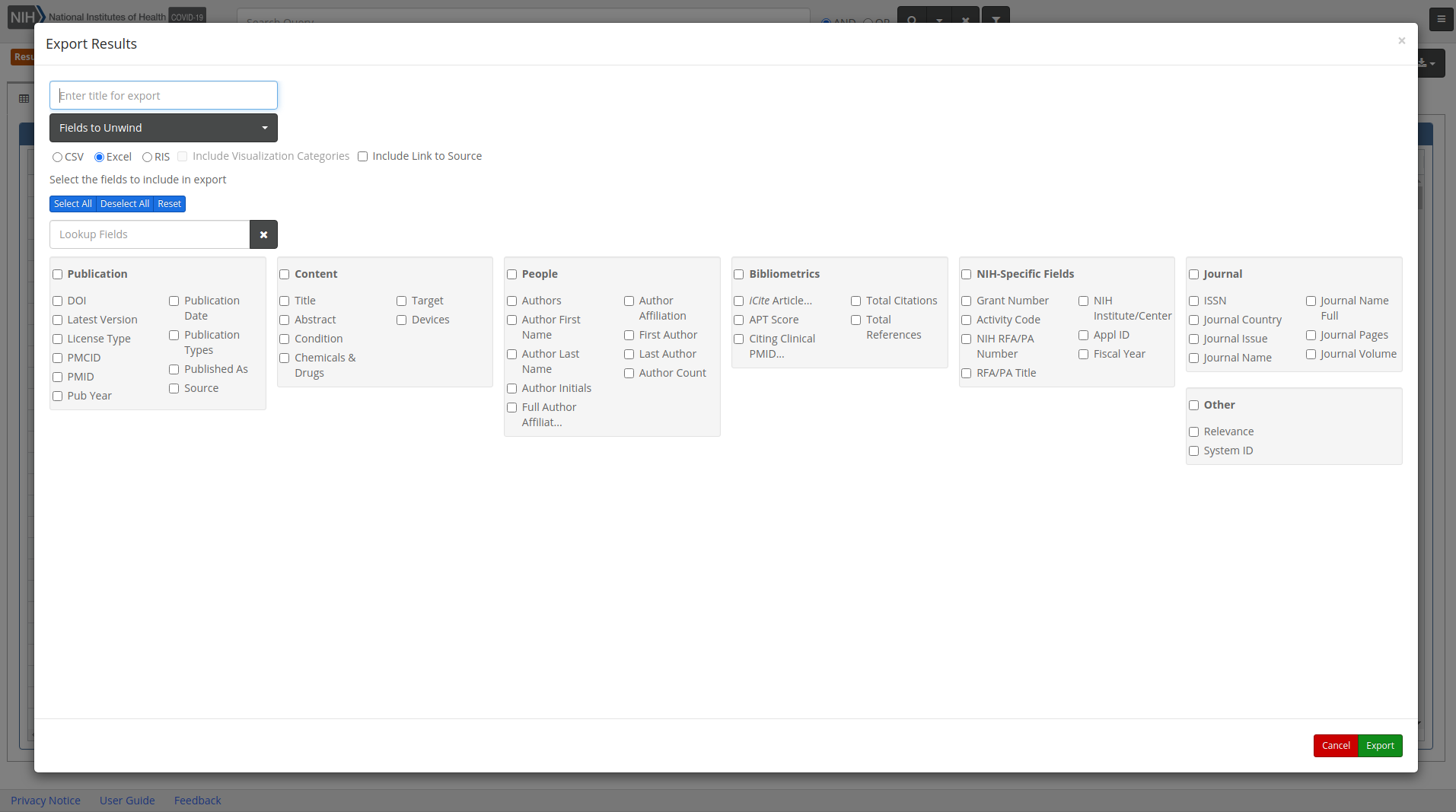
To export your results to an Excel or CSV file click the Export button. The Export Results dialog will open where you can provide a title for your file. If no title is provided for the file, an auto-generated title is created that includes the application name, data, and time of the export. Next, select your preferred file type by selecting the radio button to the left of CSV or Excel. If you want to Unwind a multi-valued field, click on the Field(s) to unwind button to open the dropdown menu and select the field(s) to unwind. Next, select the fields of data that should be included in the export file by selecting the checkbox to the left of the field name. For convenience, select the checkbox next to the group heading if you want to download all fields in that group. Conversely, deselect the checkbox next to the group heading if you want to exclude all fields in that group. To look for a specific field, use the Lookup Fields search bar located to the top left of the search fields groups, begin typing the name of the field, then select the checkbox to the left of the field. Use the Clear “x” button to the left of the Lookup Fields search bar to clear the field search. You can also use the Select All/Deselect All buttons for quick field selection. To reset your field selections to the default settings, click Reset.
After providing a title for the export and selecting all fields to be included in the export, click the Export button. The file will automatically download.
If the System ID field is selected for inclusion in the export, the System ID will be hyperlinked back to the record in the application. Click the System ID hyperlink in the spreadsheet and the record will open in the iSearch COVID-19 Portfolio application where the full record can be viewed.
RIS
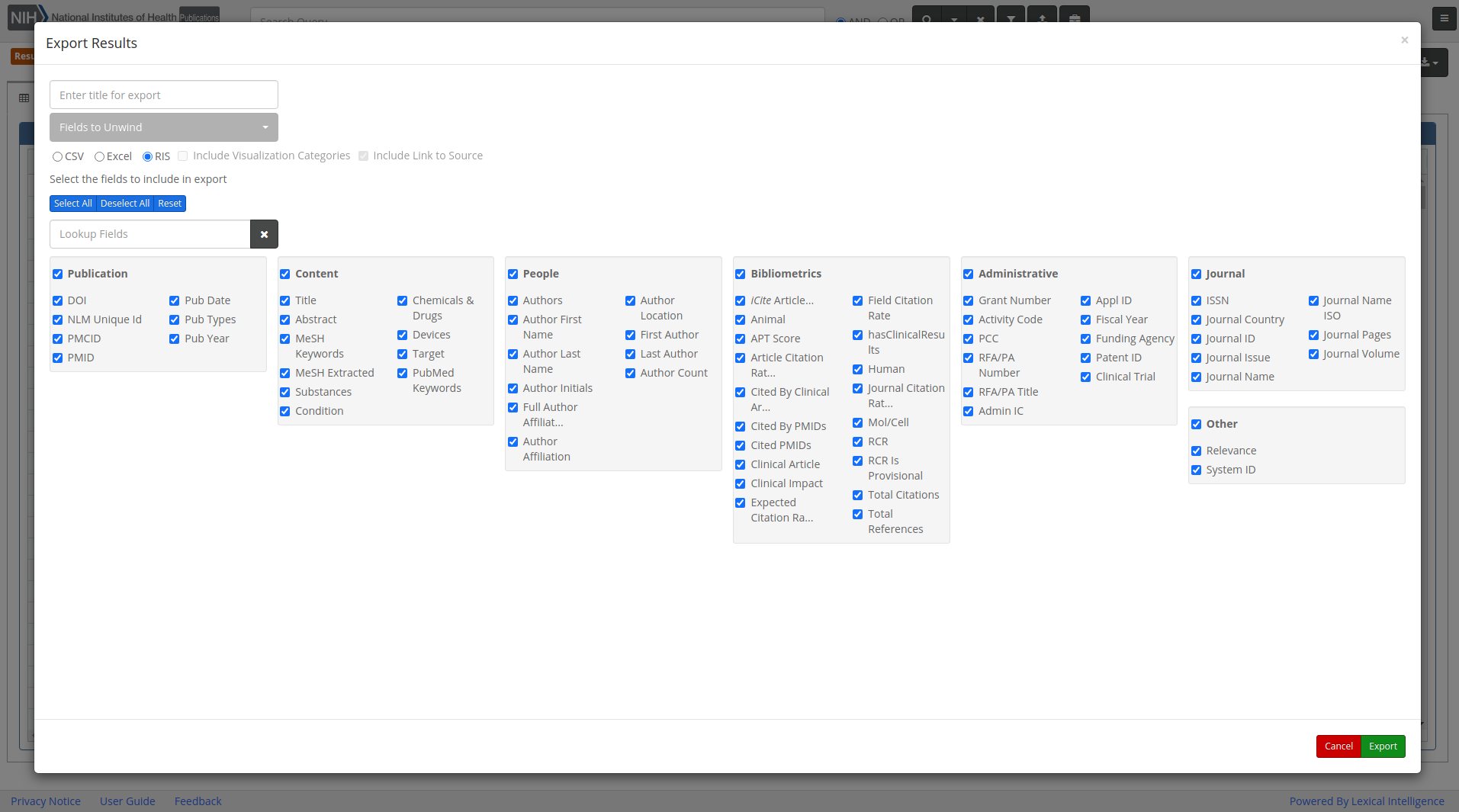
Select RIS in the export options then select the fields to be included in the export and select Export. A notification will appear when the file is ready. The file is then ready to upload into your preferred citation manager application.
The unwind functionality is not available when RIS is selected as the export option.
Link to Source
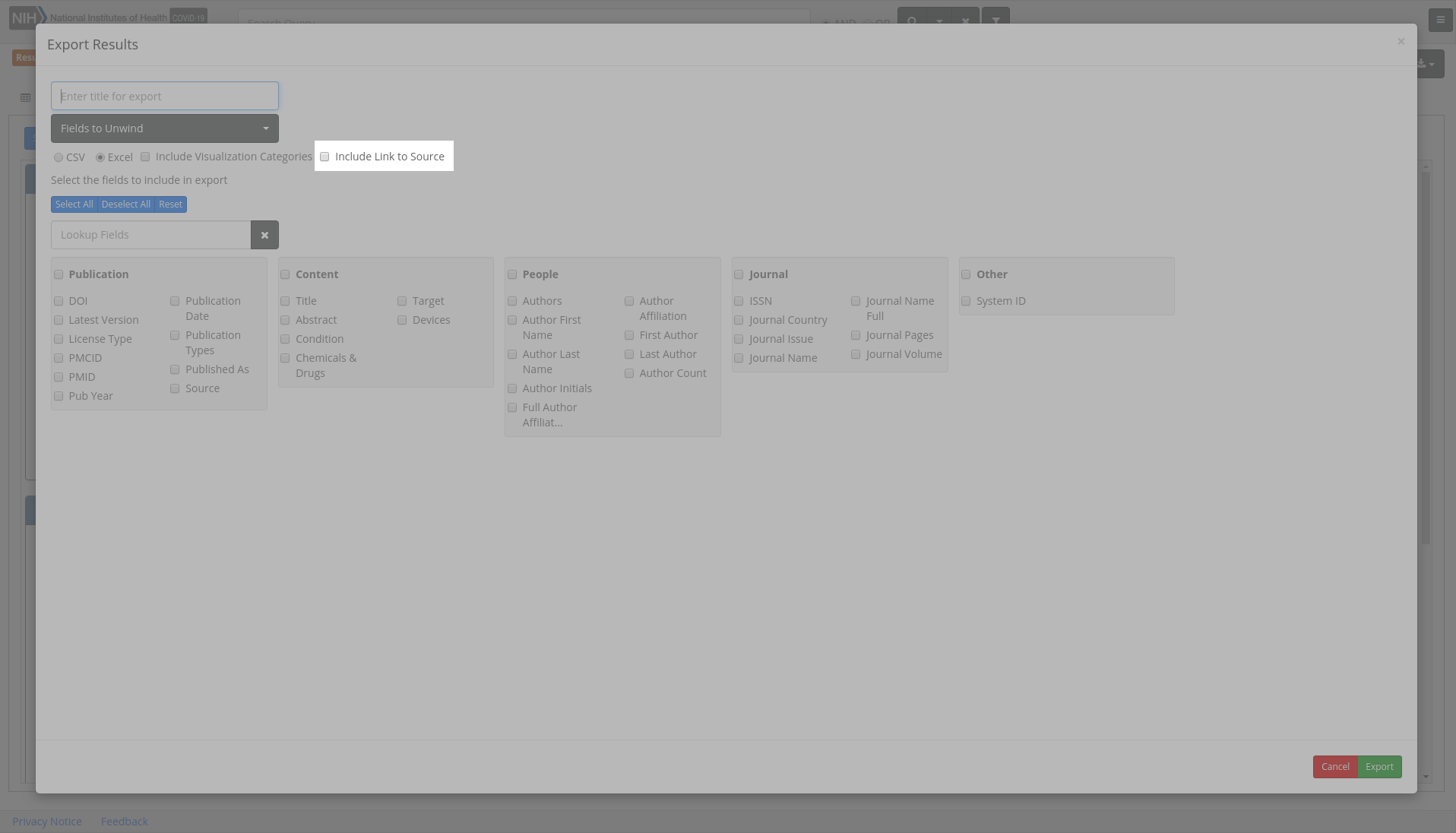
If the Include Link to Source checkbox is selected for inclusion in the export, a Source column will be included in the export file with hyperlinked sources for all applicable records. The Link to Source checkbox must be selected for inclusion as it is not included automatically unless selected.
Include Visualization Categories
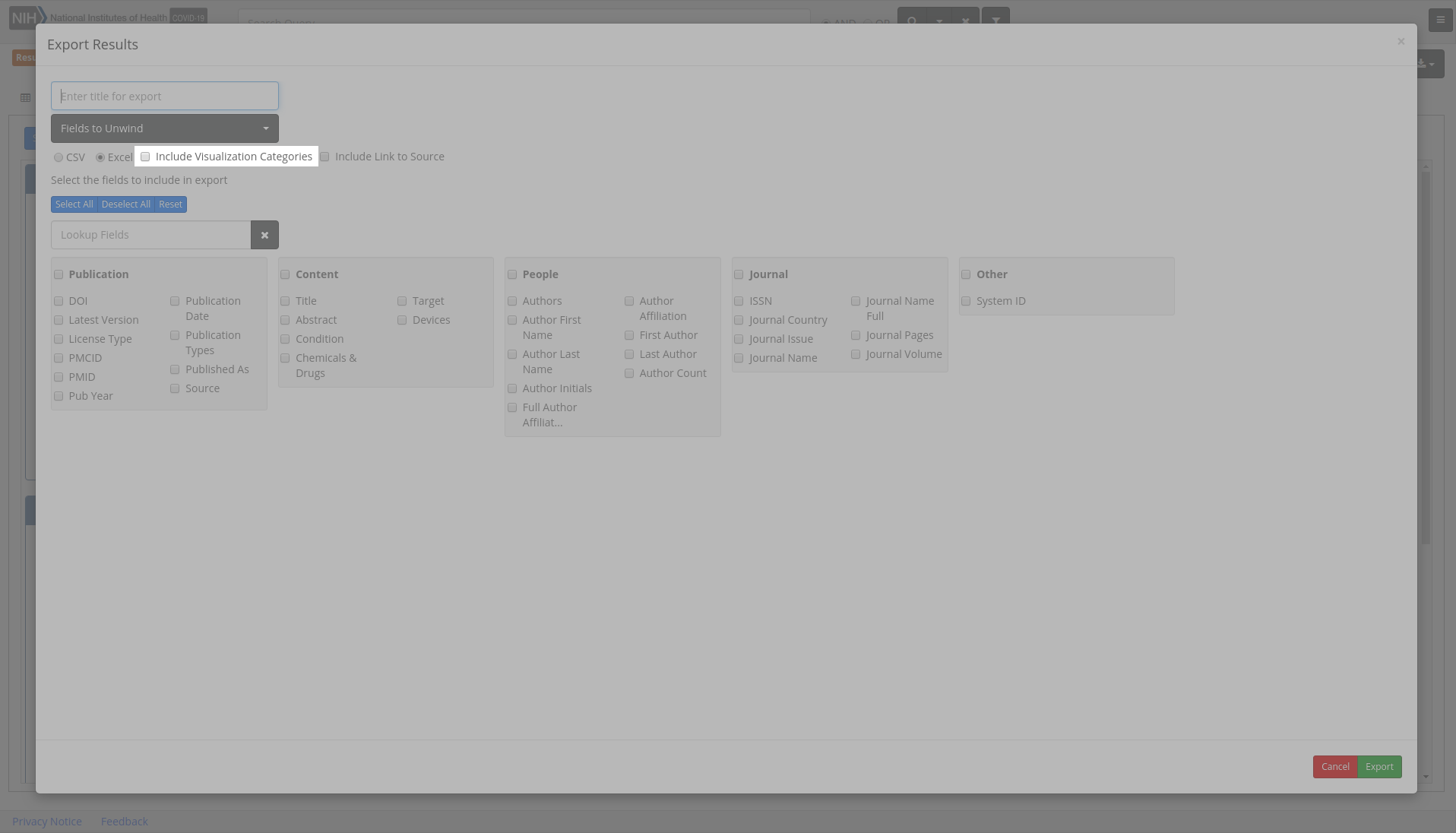
For results containing 5000 records or less, the option to Include Visualization Categories as a column in your file is available for selection. If selected, a column will be included in the exported file containing information about the visualization categories for each record. See Visualization for more information about visualization categories.