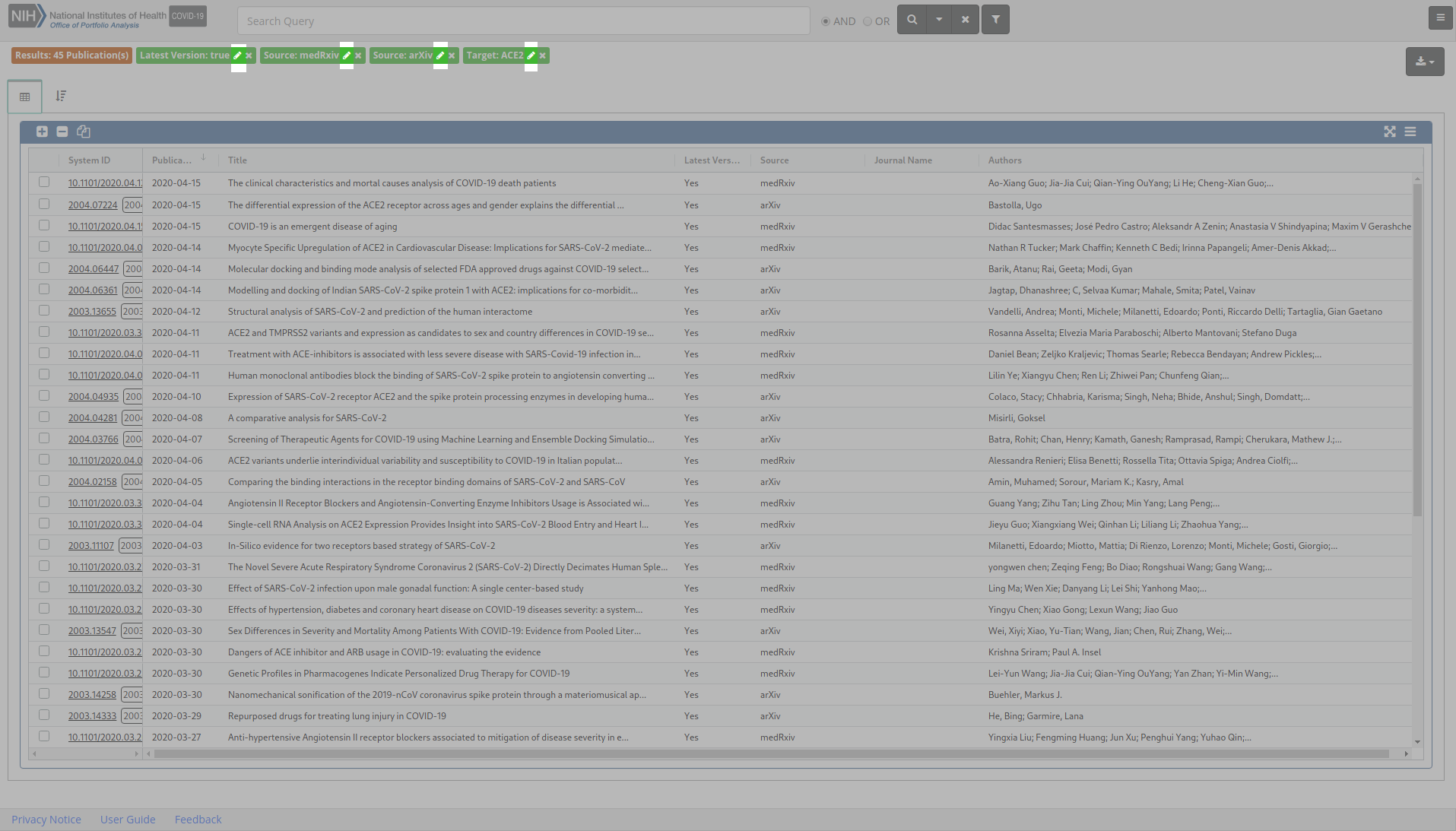Breadcrumbs
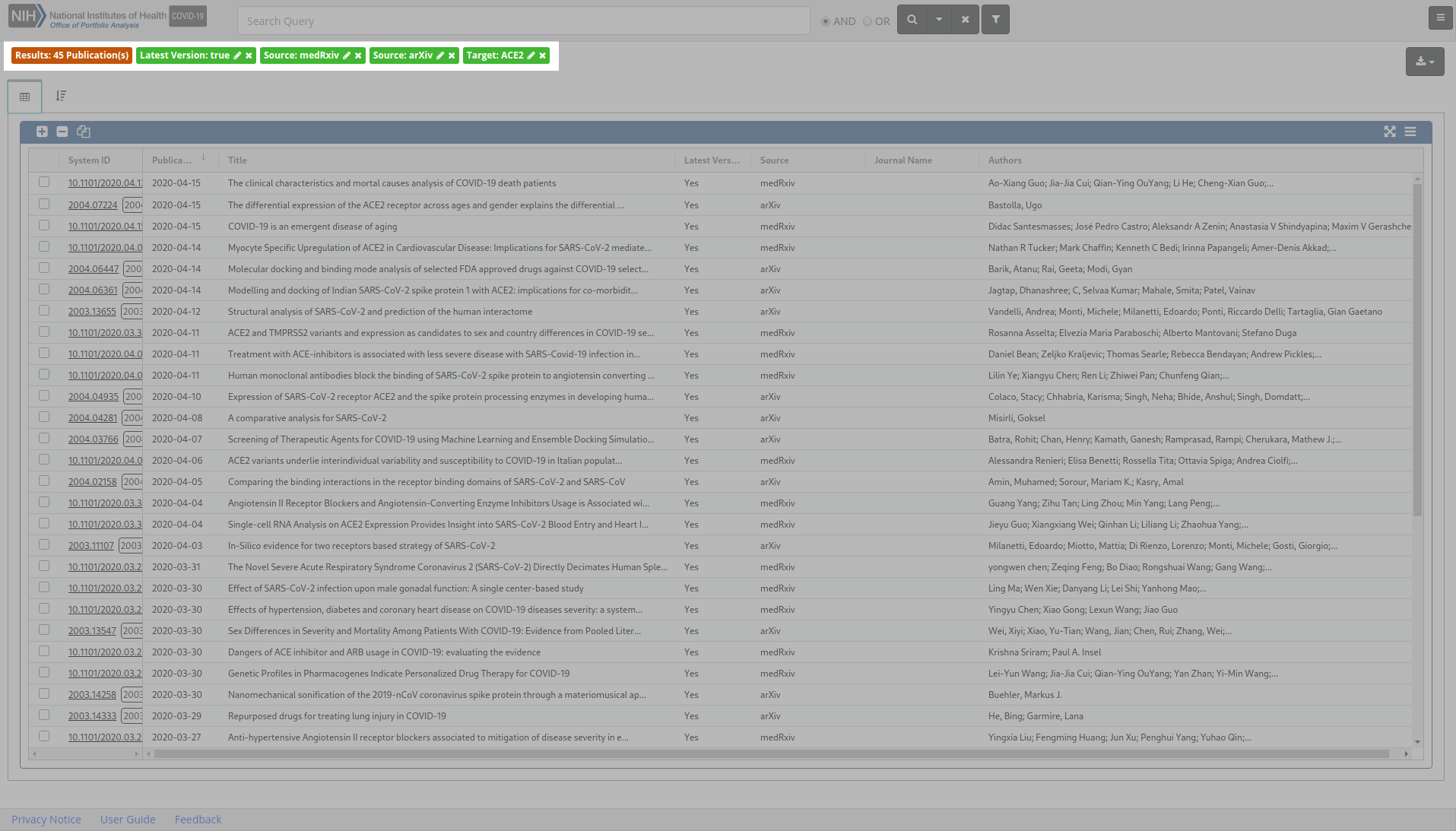
Each time a facet is selected or excluded and the search is rerun a breadcrumb with the name of the facet is displayed as a breadcrumb along the top of Table and Facet views. Facets that are included in the search appear green while facets that are excluded appear red.
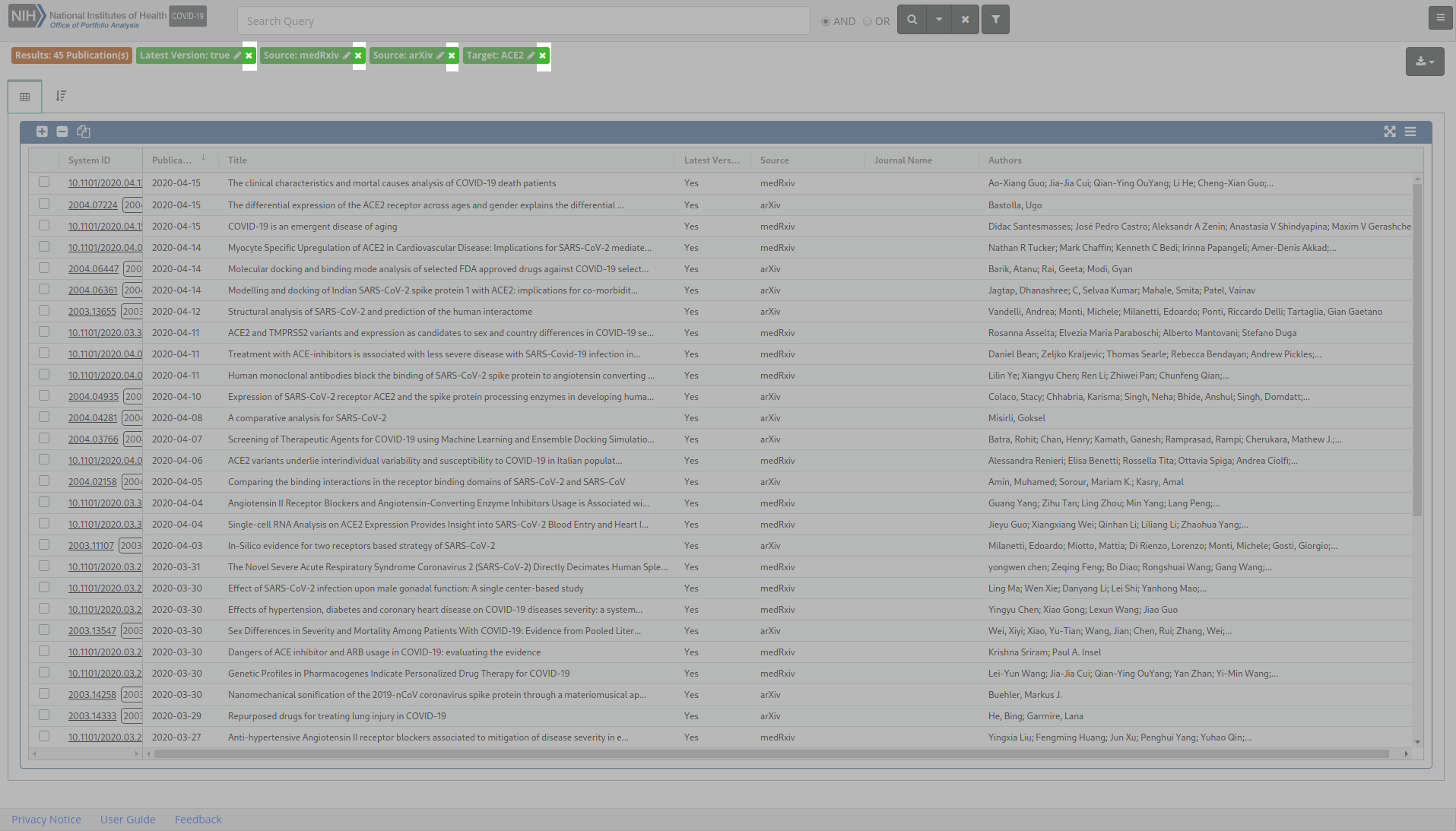
To remove a facet from the search click the Remove Facet “x” to the right of the facet name in the breadcrumb, and the search will update automatically. To remove multiple facets from the search at one time open the Facet View tab, turn on the Multi toggle, and click on the facets to deselect and remove from the search, then click Search to rerun the search and update the results. Alternatively, open the Modify Facets dialog in the facet panel you wish to edit and click the Reset Facets button in the top of the Modify Facets dialog.
If more than 15 facets are selected, the breadcrumbs will be collapsed into a clickable breadcrumb header. Click the breadcrumb header to display or hide all breadcrumbs.
Collapsed:
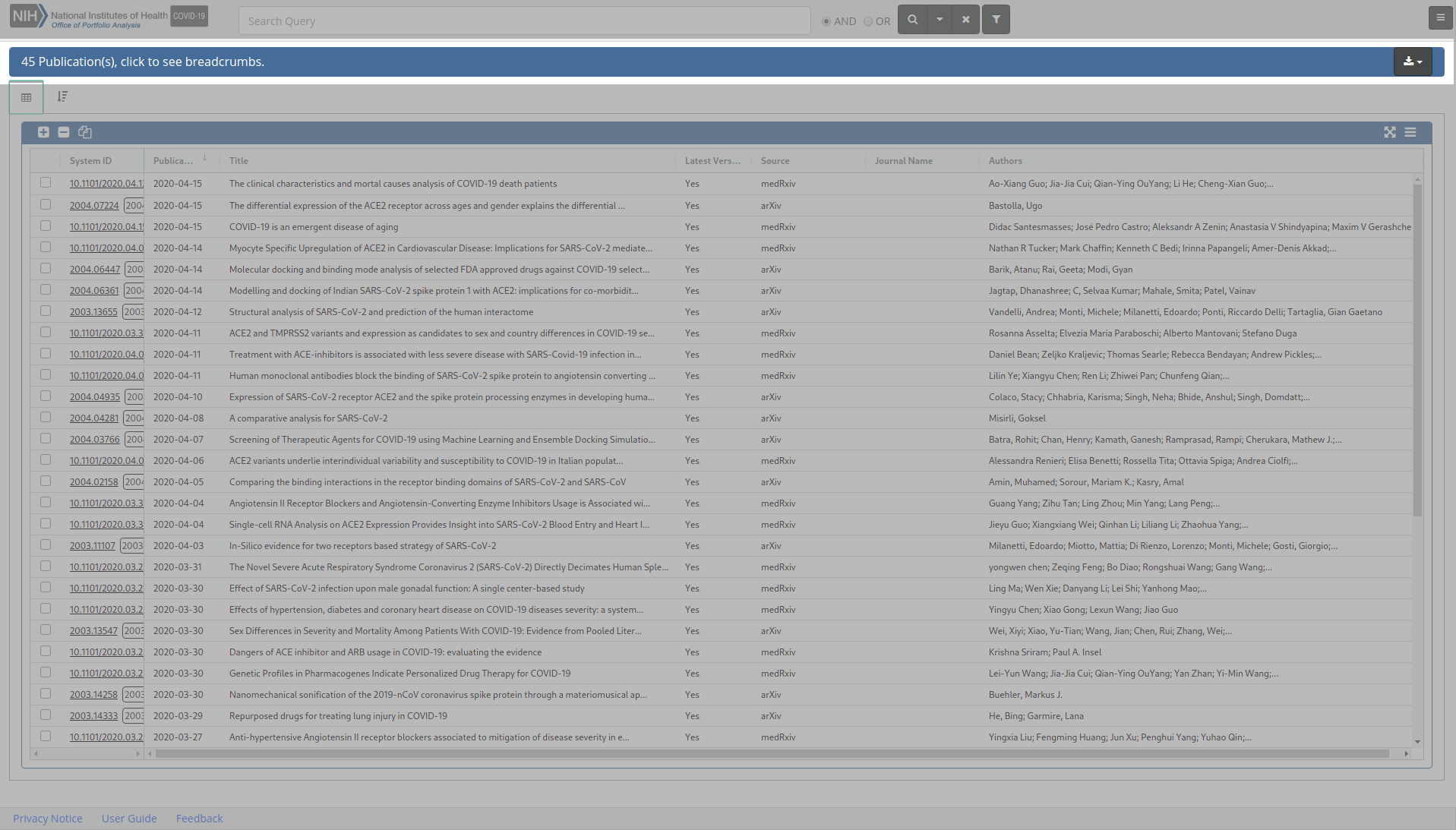
Expanded:
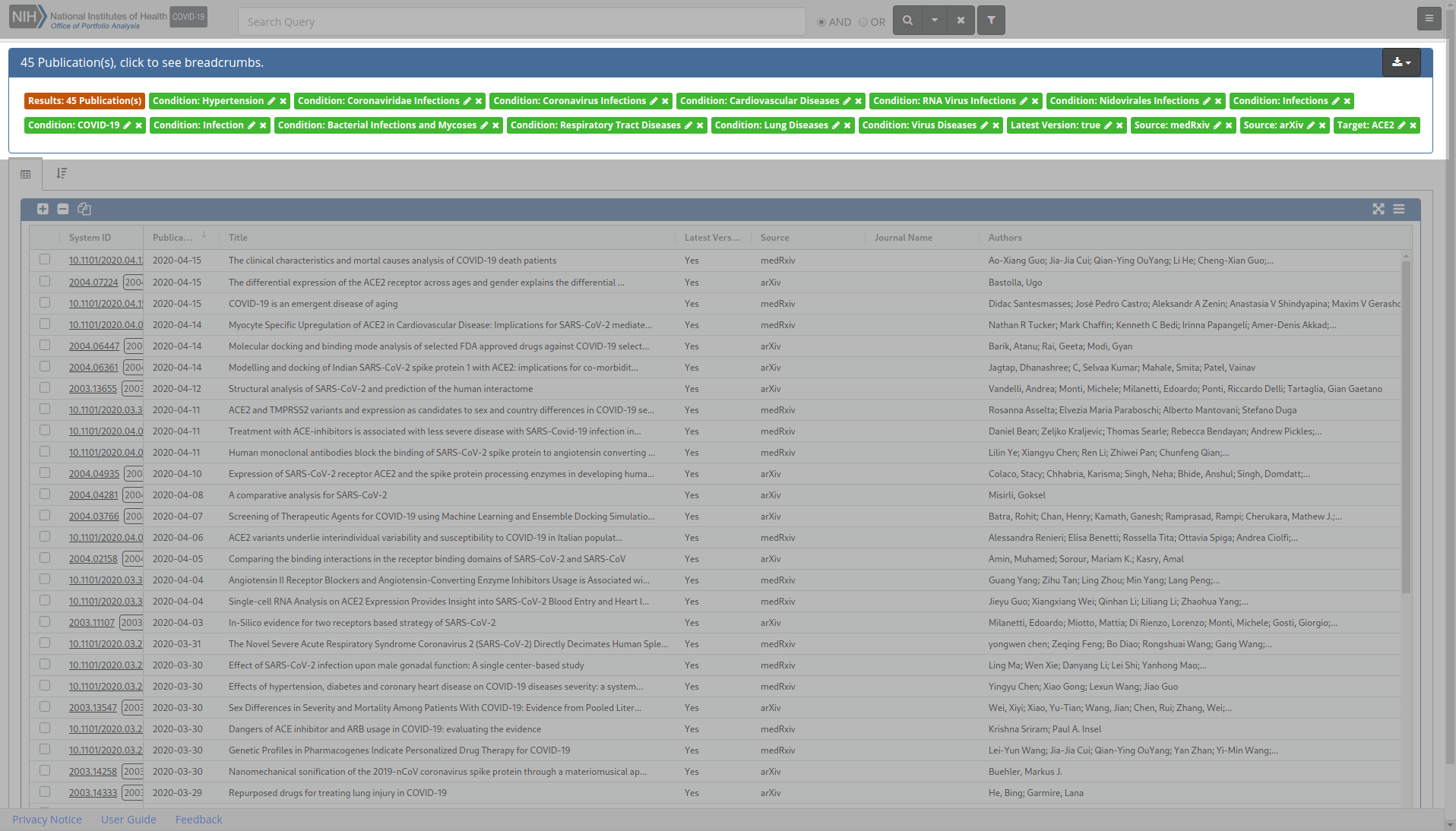
Edit Breadcrumbs
To edit a breadcrumb for a facet or advanced filter, click on the Modify button, depicted as a pencil to the right of the facet or advanced filter name. The corresponding facet panel or advanced filter dialog will open and you can directly make and apply changes without leaving your current location. Your search will be rerun to update your results and any changes to facets or advanced filters will be displayed in the breadcrumbs.