Modify Facets

To search for a facet or quickly select multiple facets within a facet panel to include or exclude from your search click on the Modify Facets button, represented as a menu button with three stacked horizontal lines. A Modify Facets dialog opens with three sections, on the left is a list of all facets available in the facet panel in alpha-numeric order and on the right are two sections, Selected Facets and Excluded Facets.
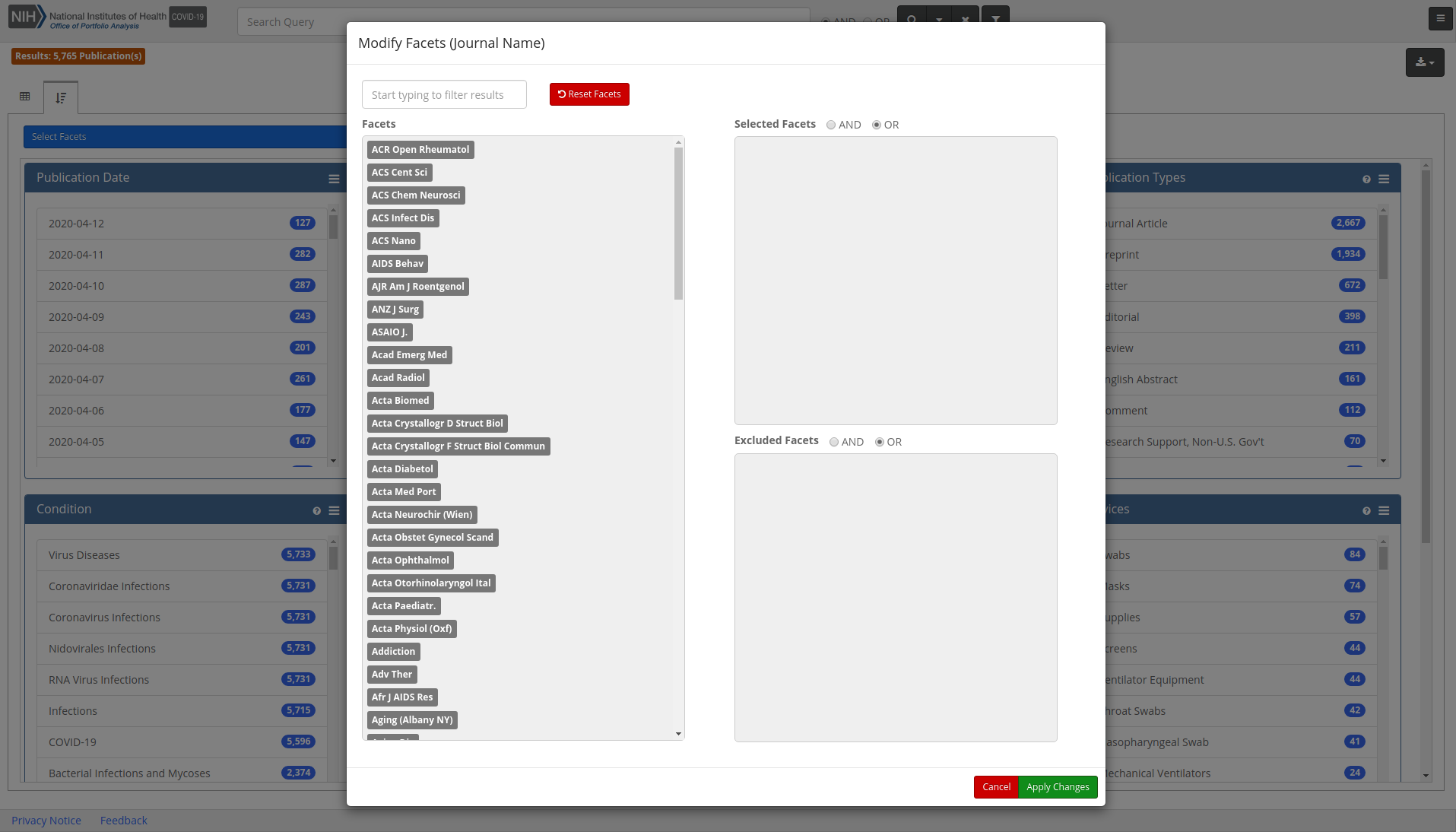
Use the search bar above the list of facets to quickly search for a facet. To move a facet from the list to one of the other sections (Selected or Excluded), click and drag the facet to the appropriate section.
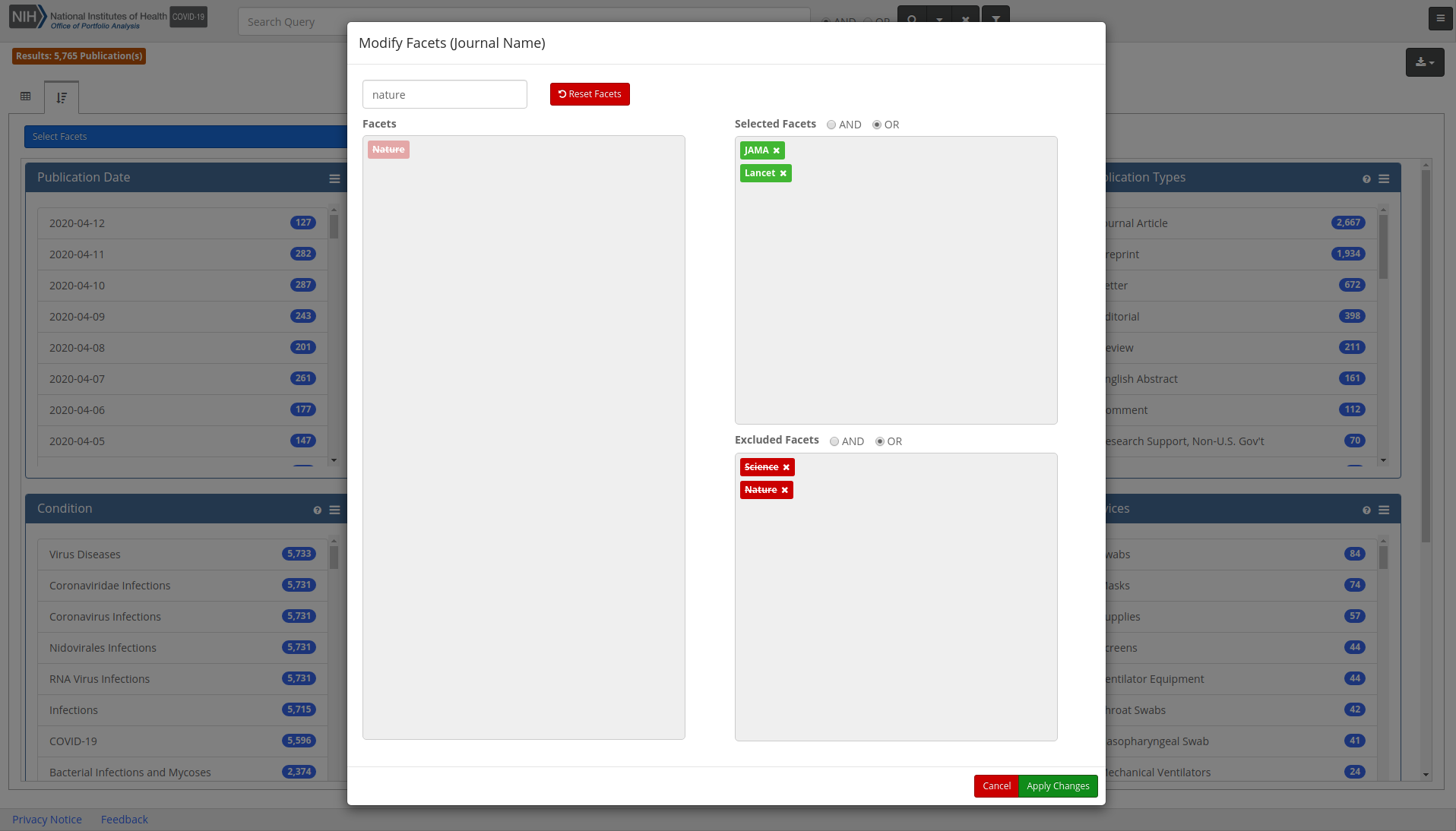
Above the Selected and Excluded Facets sections are the search operator buttons AND and OR. By default OR is selected. The AND/OR search operator works the same way inside Modify Facets as it does in the rest of the iSearch COVID-19 Portfolio. If AND is selected in the Selected Facets section then all facets selected must occur in the records returned. If AND is selected in the Excluded Facets section, then records are excluded if they contain all of the selected facets. If OR is selected in the Selected Facets section, then a record is returned if any of the facets selected occur. If OR is selected in the Excluded Facets section, then a record is excluded if any of the facets selected are occur in the record.

To remove all applied facets within a specific facet panel, open the Modify Facet dialog by clicking on the three horizontal bars in the top right corner of the facet panel. Then click the Reset Facets button followed by the Apply Changes button. All facets within the facet panel will be cleared and removed from the search and an updated search will be run.
After making your facet selections click the Apply Changes button in the bottom right corner of the dialog to execute an updated search with the added facets.